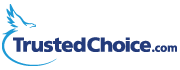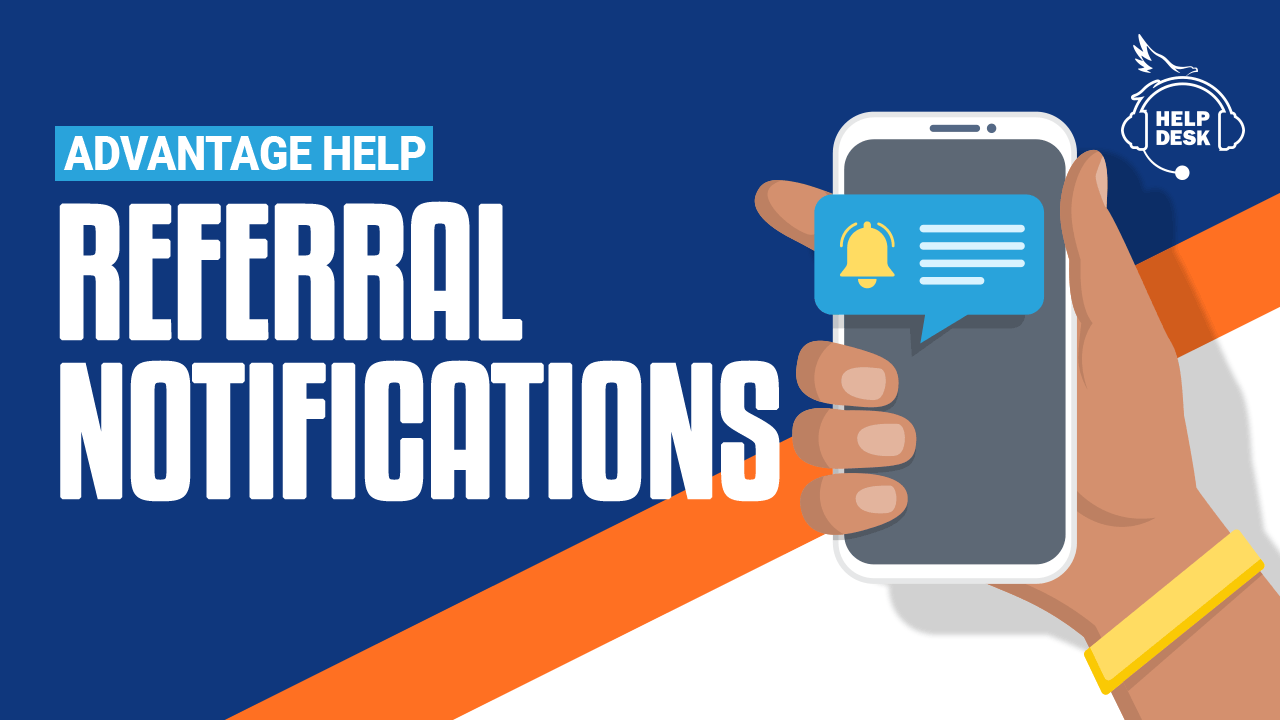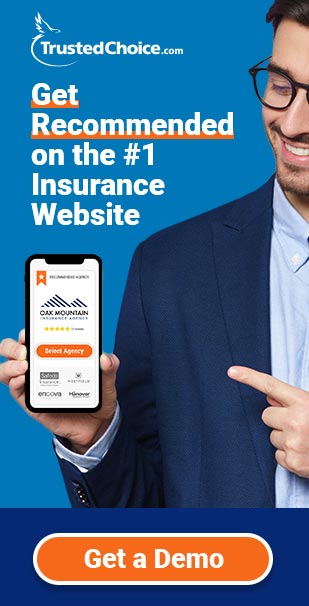All team members added to your account have the option to receive alerts when referrals are sent to your agency that match their appetite. The team member can log in to enable & customize these notifications themselves or you can do it as an administrator when you create their profile.
Manage Personal Notification Settings
Follow these steps to update your own notification preferences:
Step 1: Click the Settings link above and to the right of the main menu
Step 2: Select the Notification Preferences option
Step 3: Edit your preferences
The Notifications tab allows you to receive text messages and/or emails whenever a referral comes through to your agency. By default, notifications are turned off.
- Use the switches to turn referral notifications on or off for each line of business.
- A mobile phone number must be entered for text notifications. Once notifications are turned on, a verification code will be sent to that phone. You must enter the verification code and click “Authorize SMS” before text messages can be enabled.
Step 4: Click the Save button to save these settings
Step 5: Click the Appetite tab (optional)
You can further customize which referrals get sent to you based on specific lines such as automobile insurance. By default, all lines that the agency offers are selected.
- To remove a line of business that has been selected, click the “x” next to that line of business listed in the selection box.
- To add a line of business, click anywhere in the selection box and then select a line from the list that appears.
Step 6: Click the Save button to save these settings
Manage Notifications For Your Team
Admins can change these settings on behalf of their team members.
1) Click the Team Members link in the main menu
2) Locate the team member you wish to edit in the list and click the row to edit
3) Click the Notifications tab
This section allows the team member to receive text messages and/or emails whenever a referral comes through to your agency. By default, notifications are turned off for new team members.
- Use the switches to turn referral notifications on or off for each line of business.
- A mobile phone number must be entered for text notifications. Once notifications are turned on, a verification code will be sent to that phone. You must enter the verification code and select “Authorize SMS” before text messages can be enabled.
4) Select the Save button to save these settings
5) Click the Appetite tab (optional)
Team members can further customize which referrals get sent to them based on specific lines such as automobile insurance. By default, all lines that the agency offers are selected.
- To remove a line of business that has been selected, click the “x” next to that line of business listed in the selection box.
- To add a line of business, click anywhere in the selection box and then select a line from the list that appears.
6) Select the Save button to save these settings