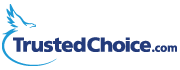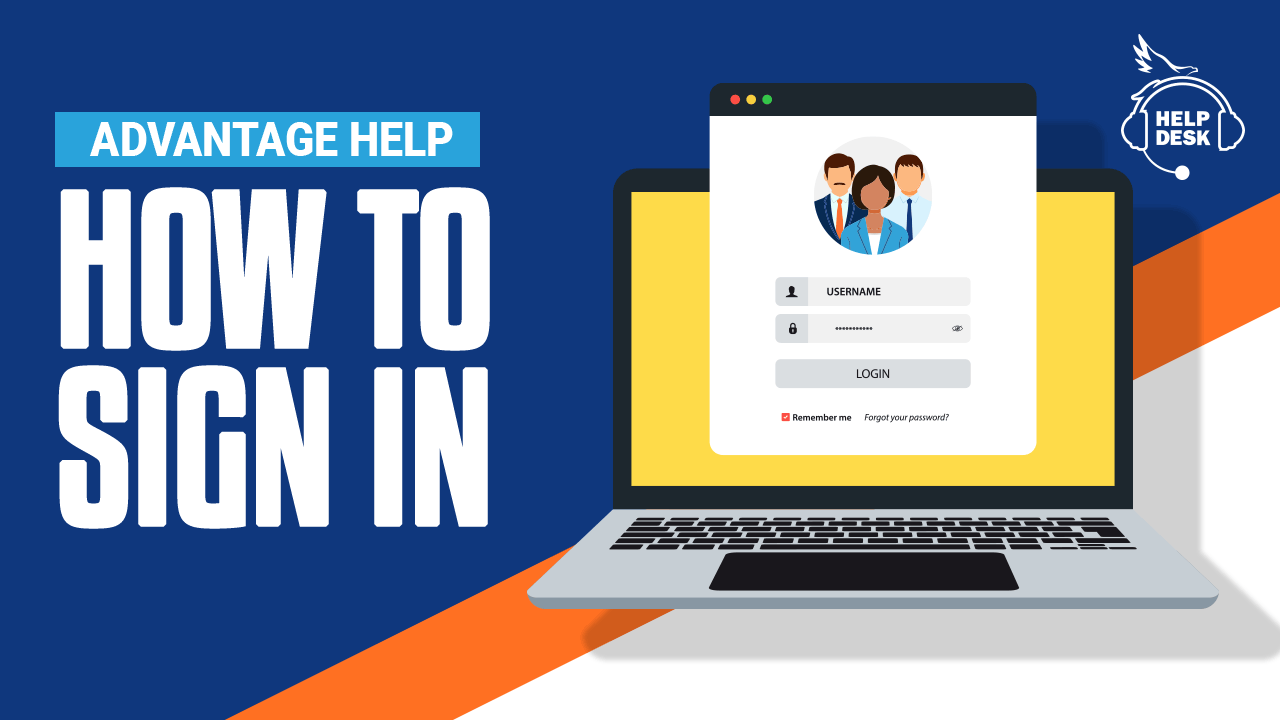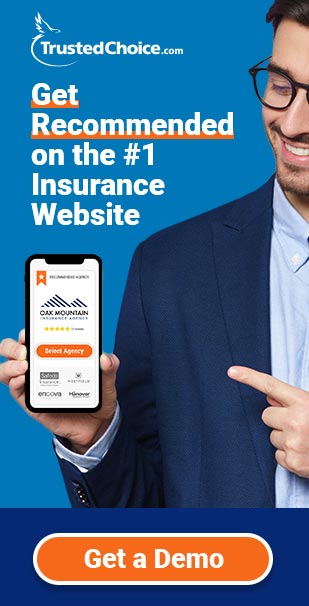First-time sign in
You should have received an email from us asking you to confirm your email address after your account was created. Here’s what you do next:
- Open the email that was sent to you (check your spam if you did not receive it)
- Click the “Confirm Email” button
- You will be taken to a page asking you to set your password
- Enter a password that is at least 8 characters long
- Press the “Create Password” button and you’ll be logged in to your Agency Dashboard.
- Don’t forget to bookmark your Agency Dashboard for quick access later (you will be automatically logged in next time you visit unless you choose to sign out)
If you don’t have the email that was sent to you, contact support at (855) 372-0070 or message us here.
Forgot your password?
There are a couple of ways to reset your password.
Option 1: Reset it yourself from the sign-in screen
- Enter your email address
- On the next screen, click the “I forgot my password” link
- Click the “Send Reset Password” button on the next screen
- An email will be sent to you with instructions on how to reset your password. If you did not receive the email, check your spam folder first. Then, open the email, click the “Reset Password” button and then enter a new password on the page that comes up.
Option 2: Ask your account administrator to reset it for you
- Your account administrator can reset your password from your user profile within the Agency Dashboard
- You will receive an email with instructions on how to reset your password. If you did not receive the email, check your spam folder first. Then, open the email, click the “Reset Password” button and then enter a new password on the page that comes up.
Option 3: Call us!
We are happy to reset your password for you or help if you are unsure which email you should sign in with. You can reach our Client Success team at (855) 372-0070 or support@trustedchoice.com.